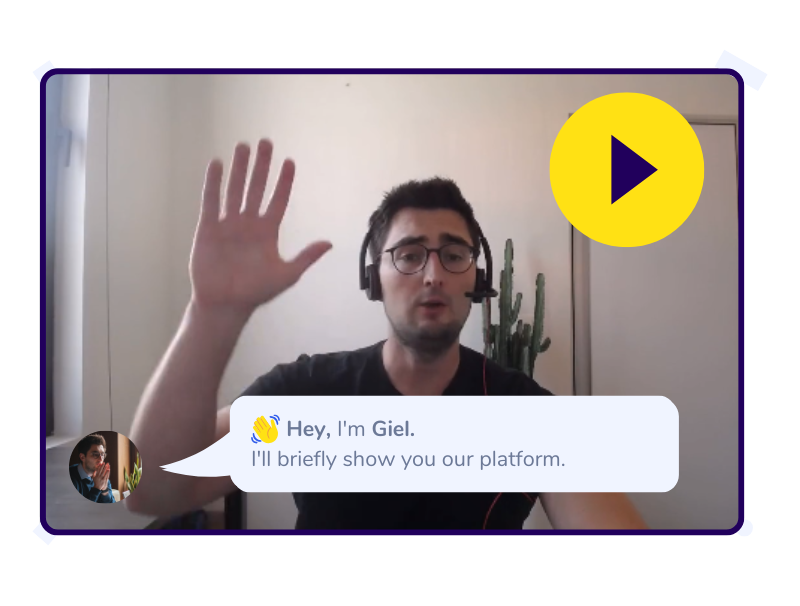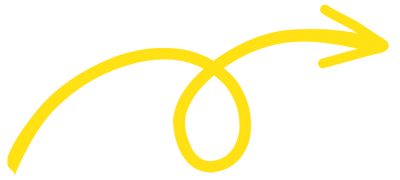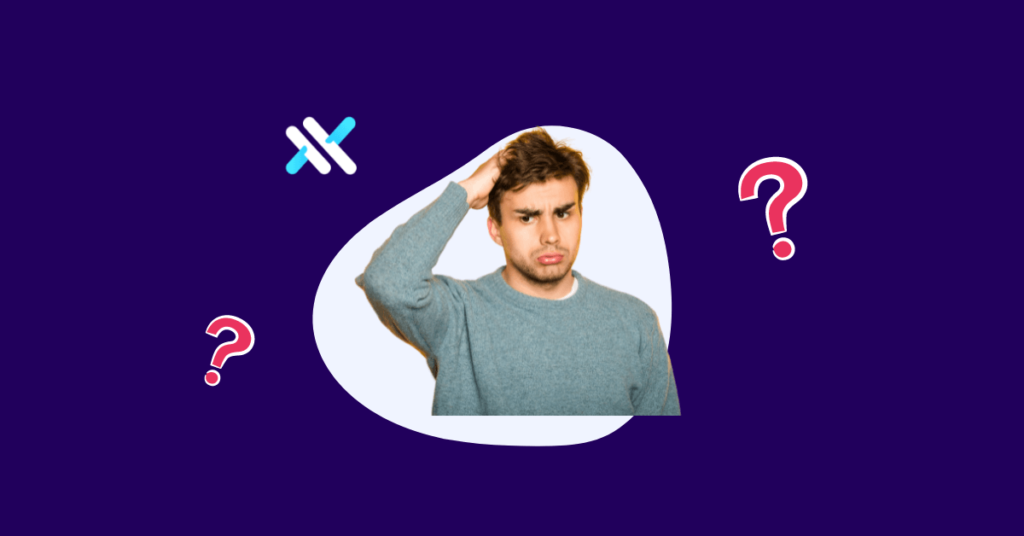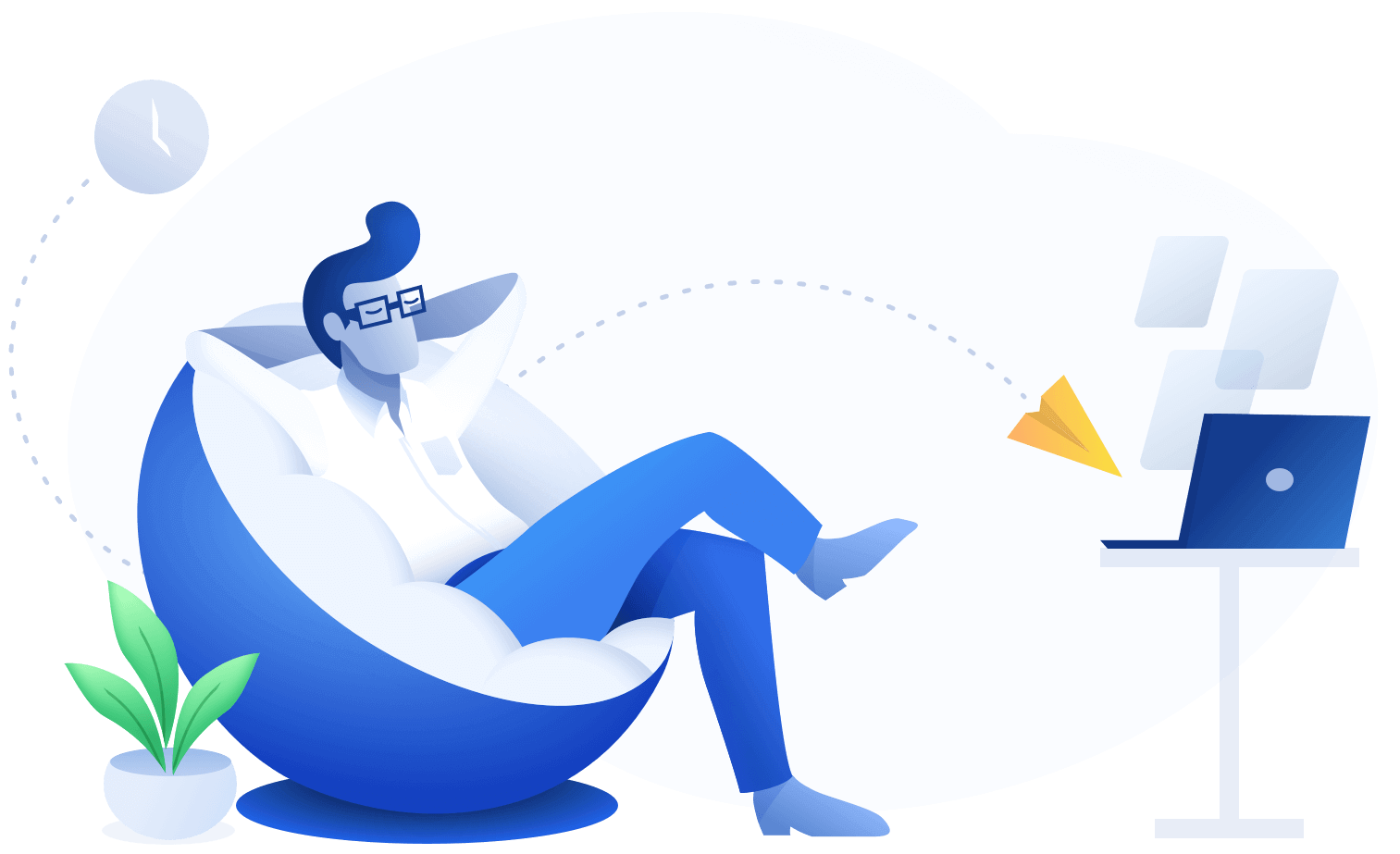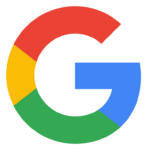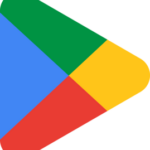Are you currently using a different method to keep your accounts, such as Excel, another accounting program or by hiring an accountant, but want to switch to Dexxter? You can, even in the middle of the financial year!
Follow our three-step plan and get started right away with Dexxter to make your accounting affordable and understandable.
For the switch, you will need some documents. You can export these from your current accounting program or request them from your accountant. We have an example email for you to send to your accountant.
Below we explain what you need to do with these documents in Dexxter. Is anything not clear to you? Our support team will gladly help you!
Step 1: Add your expenses based on your income statement
In the income statement, you’ll find the bundled expenses of your sole proprietorship. You can enter these in Dexxter as one amount per category. Do you have several expenses within the same category? Then bundle them and add them together in Dexxter.
Note: We are currently only talking about your expenses here. We will cover income and depreciations in the next steps.
In this video, we show you how to correctly enter the income statement into Dexxter. We use this income statement as an example.
Maybe the cost categories in your old income statement do not match the cost categories you will find in Dexxter. No worries!
You have two options:
1️⃣ Create a new cost category in Dexxter with a new name.
2️⃣ Select a similar existing category in Dexxter.
An example: In your old income statement, you might find the cost category “Services and various goods”. In Dexxter you then use, for example, “Small purchases of all kinds”.
Important: You do not need to enter purchase invoices and receipts into Dexxter, but keep them for at least three years for tax purposes. This will keep your accounting records in order.
Step 2: Add your sales and income in Dexxter
To have your accounting complete, it is important to add your sales invoices of the current year in Dexxter. These invoices are needed to create the customer list, which is why income cannot be added through the income statement.
Both companies subject to VAT and exempted from VAT (small business exemption scheme) are required to submit a customer list. Dexxter automatically generates this based on your sales invoices. So include all sales invoices to avoid later problems.
In Dexxter, go to “Income” -> “Sales invoices” and click “Upload invoice” to enter the details of your sales invoices into Dexxter.
Prefer a visual explanation? Then watch our video!
Some exceptions:
- Are you not subject to VAT? Then you do not have to submit a customer list. So you can proceed on the basis of just your income statement. There is no need to record each sale individually.
- Are you subject to VAT or exempted from VAT with no major customers? If you only have private persons as customers (or only customers with invoices below €250 excl. VAT), you can also proceed on the basis of the income statement. There is then no need to record all individual sales in Dexxter.
As an exception, don’t forget to add your income/sales via the income statement!
Step 3: Add your depreciations
Do you have purchases that are depreciated over several years? You can use the depreciation table to add these current depreciations in Dexxter.
In Dexxter, go to “Expenses”, click on “Depreciations”, then “Add existing depreciation” to enter old investments.
Watch our video for a step-by-step explanation. We use this existing depreciation as an example.
Get free support from Dexxter 💪
Have any questions or doubts? Our support is ready for you! Just click the support button in the upper right corner of Dexxter and our team will be happy to help you.